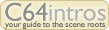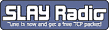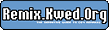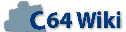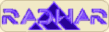Magic Formel 1.2 English Manual Project64.txt
From ReplayResources
Revision as of 17:50, 11 April 2010 by Count Zero (talk | contribs) (Created page with ''''Magic Formel 1.2 English Manual''' text included from [http://project64.ath.cx/misc/MagicFormel.txt Project64] Please check the text for credits - no edits below this line …')
Magic Formel 1.2 English Manual
text included from Project64
Please check the text for credits - no edits below this line
*********
Welcome to Project 64!
http://project64.c64.org
The goal of Project 64 is to preserve Commodore 64 related documents
in electronic text format that might otherwise cease to exist with the
rapid advancement of computer technology and declining interest in 8-
bit computers on the part of the general population. If you would like
to help by converting C64 related hardcopy documents to electronic
texts please contact the manager of Project 64.
Extensive efforts were made to preserve the contents of the original
document. However, certain portions, such as diagrams, program
listings, and indexes may have been either altered or sacrificed due
to the limitations of plain vanilla text. Diagrams may have been
eliminated where ASCII-art was not feasible. Program listings may be
missing display codes where substitutions were not possible. Tables
of contents and indexes may have been changed from page number
references to section number references. Please accept our apologies
for these limitations, alterations, and possible omissions.
Document names are limited to the 8.3 file convention of DOS. The
first characters of the file name are an abbreviation of the original
document name. The version number of the etext follows next. After
that a letter may appear to indicate the particular source of the
document. Finally, the document is given a .TXT extension.
The author(s) of the original document and members of Project 64 make
no representations about the accuracy or suitability of this material
for any purpose. This etext is provided "as-is". Please refer to the
warrantee of the original document, if any, that may included in this
etext. No other warrantees, express or implied, are made to you as to
the etext or any medium it may be on. Neither the author(s) nor the
members of Project 64 will assume liability for damages either from
the direct or indirect use of this etext or from the distribution of
or modification to this etext. Therefore if you read this document or
use the information herein you do so at your own risk.
*********
This is the English translation from a scan of the German manual of MAGIC-
FORMEL (Eng.: Magic Formula). Being a Dutchman, it is possible you will run
into grammatical errors. Either tell me about them or simply ignore them.
Have fun !!!
___
/ __|__
/ / |_/ Ruud Baltissen
\ \__|_\
\___| URL: Ruud.C64.org
---------------------------------------------------------------------------
MAGIC
-
FORMEL
Instruction manual
Version 1.2
GREWE COMPUTERTECHNIK GMBH
RICHARD – WAGNER – STR. 73
D – 4350 RECKLINGHAUSEN
TEL.: (02361) 181354
[Frontpage]
---------------------------------------------------------------------------
Table of contents
Chapter 1: INSTALLING THE MODULE page 3
1.1 Installation page 3
1.2 Starting up page 3
Chapter 2: MAGICAL-FORMEL-MENUS page 4
2.1 Reset-menu page 5
2.2 Interrupt-menu page 6
2.3 Snapshot-menu page 7
2.4 Hardcopy-menu page 9
Chapter 3: MAGICAL-FORMEL-WINDOW page 10
Chapter 4: MULTIGRAF page 17
Chapter 5: Command EXPANSION page 22
5.1 Toolkit page 22
5.2 DOS-commands page 23
5.3 Graphics page 25
Chapter 6: ASSEMBLER PROGRAMMING page 29
6.1 Machine language monitor page 29
6.2 Floppy monitor page 32
6.3 Assembler page 33
6.4 Illegal opcodes page 37
Chapter 7: CENTRONICS INTERFACE page 38
Chapter 8: FUNCTION KEYS page 38
Chapter 9: FLOPPY FUNCTIONS page 39
Chapter 10: CASSETTE SPEEDER page 40
Chapter 11: COMPATABILITY page 40
APPENDICES
Pre-announcement MAGIC-FORMEL-128
Demoprogram Graphics
Demoprogram Assembler
Guarantee:
We give a our products a guarantee of 6 months. Errors, which can be
tracked back to errors in the material or the production, will be repaired
without any costs during this time interval.
Any further claims will be rejected.
1
---------------------------------------------------------------------------
GREW COMPUTERTECHNIK GMBH
Richard-Wagner-Str. 73
4350 Recklinghausen
Tel.: 02361/181354
Dear customer,
I'm very happy that you decided to choose for our product MAGIC-FORMEL!
My team and I put a lot of effort and time into the development of this
module and we hope that you are satisfied with it.
We put a lot of effort making sure that MAGIC-FORMEL is errorfree. And we
still try to improve this module in every way. Of course we will implement
these improvements in our product. Owners of an older version of Magic-
Formel have the possibility to obtain the newest version for a small fee.
The introduction of a new version will be announced in our advertisements
in the computermagazines.
The next pages will explain the control of MAGIC-FORMEL and I hope you are
satisfied with it.
With kind regards
[signature]
Michael Grewe
Manager
2
---------------------------------------------------------------------------
1) Installing the module
1.1) Installation
The installation of MAGIC-FORMEL is quite simple.
First you power off the computer and all connected peripherals!
If you insert the module when the computer is on, you possibly damage your
module and you devices.
Where to insert the MAGIC-FORMEL?
When you turn around your computer (C-64, C-128 and C-128D), so you look at
the back of the computer, you will see several openings. You have to insert
Magic-Formel in the big opening at the very left ("EXPANSION- or
MODULEPORT). One of the broad sides of the module has a smooth surface.
This one must point up. Take care that the MAGIC-FORMEL fits well in the
moduleport, don't mind to give it a firm push.
An exception is the SX-64: here the moduleport is situated at the top, der
module has to be inserted in such a way that the smooth surface points to
the front.
1.2) Starting up
After you have inserted MAGIC-FORMEL, you can poer-on the computer and
connected peripherals.
If you use a floppydrive, it is important to power it up first (or at the
same time as the computer). If you power it on later, some computers won't
recognise it.
If inserted in the C-64 or SX-64, MAGIC-FORMEL will report itself at once.
The C-128 and C-128 will start up in 128-mode first. To activate MAGIC-
FORMEL, you can do two things.
1) give the GO 64 command after the computer has started;
2) push the C= button (down left) during start up, the computer will start
up in 64-mode, and MAGIC-FORMEL will report itself at once.
3
---------------------------------------------------------------------------
2) MAGIC-FORMEL-MENUS
First you should become familiar with one of the most important features of
MAGIC-FORMEL, the control through menus.
You immediately see the first menu when you power on: the RESET-MENU.
Beside this RESET-MENU MAGIC-FORMEL also offers you three further menus:
the INTERRUPT-MENU
the HARDCOPY-MENU
and the SNAPSHOT-MENU.
All these menus have in common:
1) The name of the menu is shown in capitals in the middle of the
screen,
2) more down you will see the functions of the menu and the function
keys that will enable you to activate these functions. Some menus
allow you to use other keys as well.
But first the RESET-MENU must be explained:
4
---------------------------------------------------------------------------
2.1) THE RESET MENU
You can get into this menu in two ways:
1) by powering up the computer or by initialising it by using the RESET-
button.
2) from the INTERRUPT menu (see there)
The RESET menu offers you the following features:
Pushing one of the four function keys will cause a RESET of the computer
but all with a different start-up message:
- pushing the F1 button will disable MAGIC-FORMEL. The computer will
start up in the original mode and the original start-up message will
appear on the screen. In this mode almost every program can be
loaded that won't run when MAGIC-FORMEL is active (some programs will
block the NMI line, in this case MAGIC-FORMEL has to be removed). By
using intelligent hardware it is still possible to use some of the
MAGIC-FORMEL features (see INTERRUPT MENU).
- the F3 key will also cause a reset but MAGIC-FORMEL will remain
active. All features of the module can be used with the exception of
the BASIC expansion set and MAGIC-FORMEL-WINDOW (see there). This is
the highest compatibility mode of the activated module.
- pushing the F5 button will cause the same as F3, but with one
exception: the BASIC expansion set will be activated as well. By
doing this the compatibility will decreased a bit.
- using F7 will activate MAGIC-FORMEL completely, including the feature
MAGIC-FORMEL-WINDOW.
Besides the function keys two more keys are available in the RESET menu:
INST/DEL this key will fill the memory with the value '0' as long as it
does not crash the computer.
RETURN pushing the RETURN key will cause leaving the RESET menu. The
INTERRUPT menu will be called in its place.
After a reset a computer must be initialised in any case by
pushing one of the function keys in the RESET menu before one
can call the INTERRUPT menu. If the INTERRUPT menu is called
after a reset without any initialisation, in most cases the
computer will crash if one returns to the normal workspace.
5
---------------------------------------------------------------------------
2.2) THE INTERRUPT MENU
There are two possibilities to call the Interrupt menu:
1) in the RESET menu using the RETURN key and
2) from almost any program using the RESTORE key
A remark regarding calling the INTERRUPT menu using the RESTORE key, some
computers don't react as they should. In this case you need to push the
RESTORE key several times to call the INTERRUPT menu.
The INTERRUPT menu is a very powerful funtion of MAGIC-FORMEL. When called,
the momentary situation of the computer is "frozen" and all important
parameters are stored in the built-in RAM of the module. After leaving the
INTERRUPT menu the computer proceeds at exactly the same place where it was
when it was interrupted.
Even when MAGIC-FORMEL was de-activated (using the F1 key in the RESET
menu), the INTERRUPT menu can be called using the RESTORE key.
So the few programs that only run when MAGIC-FORMEL is de-activated, still
have the functions HARDCOPY, SNAPSHOT, MONITOR and the RESET menu at their
disposal.
After leaving the INTERRUPT menu the computer is in the original state
again.
In the INTERRUPT menu one can call the following functions using the
function keys:
F1 key: calls the HARDCOPY menu (see there). From this menu it is
possible to print the screen that could be seen before calling
the INTERRUPT menu.
F3 key: calls the SNAPSHOT menu (see there). This function enables you
to store the actual state of the computer on a storage device
(cassette or disk) ("FREEZEN")
F5 key: this key starts up the machinelanguage monitor (see there).
F7 key: calls the RESET menu. With pushing RETURN you can leave the
RESET menu again.
To leave the INTERRUPT menu, you have to push the RETURN key. The computer
proceeds at the address the moment it was interrupted by the RETORE key.
6
---------------------------------------------------------------------------
2.3) THE SNAPSHOT MENU
The SNAPSHOT menu is called from the INTERRUPT menu. You certainly have
heard of FREEZERS. MAGIC-FORMEL offers you this feature with the SNAPSHOT
menu.
Using this menu the momentary state of the computer is stored either on
disk or cassette. The so stored program can be loaded again and the
computer resumes at that point.
The SNAPSHOT menu announces itself with
Snapshot 1.1 (Turn drive off/on)
Insert formatted disk or blank tape !!
Device (1/8/9)
Next a formatted disk is inserted (or a cassette, if you want to store
using the datasette).
Pay attention to the fact that there is enough free space on the disk.
Now you have to set the storing device ("device"). The numbers have the
following meaning:
1 - cassette recorder (with 10 times speed)
2 - floppy disk
3 - floppy disk 2 (when using 2 drives)
When you have entered a number, the next thing SNAPSHOT asks is the name of
the program. It may only be 15 characters long.
Once you have entered all the input, the program is stored automatically.
The next message appears:
Working ! Please wait !
continue? (y/n)
Typing "n" leads to the RESET menu, if you enter "y" for yes, the computer
resumes the program.
With some programs it can happen that the floppy disk won't start or
continuously keeps on spinning. With these programs it is advisable to turn
the disk off and on again before you call SNAPSHOT.
7
---------------------------------------------------------------------------
SNAPSHOT stores the state of the computer into 2 program files. One file
has the name you entered. The second file has the same name but with a "1"
added at the beginning of the name.
To load the state of the computer again, you only have to load and start
the first file (without "1"), the second part is loaded automatically.
After starting a program stored by Snapshot, it can happen that the floppy
keeps on spinning. In this case one should power it off and on again.
For program technical reasons MAGIC-FORMEL stores both files in reverse
order. When loading from disk this isn't of any importance.
When using a DATASETTE, you must first load the second program file, rewind
the cassette to the start of the first file and then enter "run".
These files stored by SNAPSHOT will only run when the MAGIC-FORMEL-module
is active!
8
---------------------------------------------------------------------------
2.4) THE HARDCOPY MENU
Using the HARDCOPY menu you can print then momentary screen. You can
address several type of printers. Output is possible over the serial output
as well as over the build-in Centronics interface.
The Commodore printers MPS 801/802/803, all Epson compatible printers and
the colour printer Okimate-20 are supported.
On Epson compatible printers colours are printed in greyscale, on the
OKIMATE-20 one can print in colour.
One can set the various printing parameters in the Hardcopy menu using the
function keys.
F1 chooses the printers. You can choose from:
- Commodore MPS 801/803
- Commodore MPS 802
- EPSON compatible
- Okimate-20
F3 switches between normal and inverse printing
F5 chooses the output format. Possible are the format 1/4-page and
1/2-page (for example a whole page with the MPS801/803 and OKI
20)
F7 choose the way it is showed:
- normal B/W (all printers)
- greyscale (only Epson compatibles)
- colour (only Okimate 20)
Pushing the INST/DEL key starts the printing. When the printing has
finished, you can leave the HARDCOPY menu by pushing the RETRUN key.
The functions mentioned above can not be used with all printers. The input
menu only allows legal combinations. Therefore it can happen you have to
push a function key twice to get into the next function.
Next you will see which functions can be used with the various printers.
MPS 801/803: normal + inverse, 1/4 and whole page, only black/white.
MPS 802: normal + inverse, only 1/4 page, only hardcopy froma text
screen, only black/white.
EPSON comp.: normal + inverse, 1/4 and 1/2 page, black/white and
greyscale, greyscale only with 1/2 page.
OKI-20: normal + inverse, 1/4 and whole page, black/white and
colour.
9
---------------------------------------------------------------------------
3) MAGIC-FORMEL-WINDOW
The probably most comfortable function of MAGIC-FORMEL is MAGIC-FORMEL-
WINDOW, further referred to as MFW.
With help like pull-down menus and windows the control of your computer
will be simplified essential.
To use MFW, the module has to be activated completely in the RESET menu
using the F7 key.
MFW is controlled by joystick or a joystick compatible mouse. The control
by keyboard is not possible.
As long as you don't push the fire button, the computer behaves as you are
used to. But if you push the fire button, a menu line and an arrow ("mouse
pointer") will appear at the top of the screen. Releasing the button will
make the line to disappear again.
This menu line can only be called when the computer is in input mode ie.
the cursor is blinking.
In this menu line several function blocks are displayed. If you go over
these several menu items with your mouse pointer with a pressed fire
button, windows will appear under these items, displaying more functions.
The following functions can be called under MGW:
SYSTEM Desktop info
FILES Catalog
Copy Files
Backup Disk
Format Disk
Commands
TOOLS MULTIGRAF
Monitor..
EXITS Window off
Module off
Reset
SCREEN Colors
You can select a function inside the opened window if put the mouse pointer
over this function in this window. This function will then be showed
inverted.
If you release the fire button, the indicated function will be executed. If
you release the fire button while not having selected a function, the menu
line and its window will be turned off.
10
---------------------------------------------------------------------------
Now we will explain the individual functions:
DESKTOP INFO
shows the Copyright notice as well as the version number of MAGIC-FORMEL.
CATALOG
after calling this function the Catalog menu will appear on the screen. The
three white windows on the left will show: the name of the disk, the files
on the disk and the available space on the disk.
Within the right part of the menu another window is visible. Here one can
choose from the following functions:
LOAD loads a program.
LOAD+RUN loads a program and starts it.
ORIG.RUN loads a program, then disables MAGIC-FORMEL and then starts the
program (also see the command "crun").
DELETE deletes a program.
RENAME gives a program a new name.
you can select one of these functions when you place the mouse pointer over
one of these function names and push the fire button. The selected function
will be showed inverted. You can switch to another function any time.
If you, _after_ selecting a function, point over a filename in the Catalog
window with your mouse pointer, you will see that this name will be showed
inverted.
If you then press the fire button, the selected function will be executed
with the selected file.
Special attention should be paid to two functions:
DELETE before executing this function, a conformation inquiry will be
displayed. To answer it, you have to point the mouse pointer
over one of the two answer windows and to press the fire
button. With "cancel" the function will not be executed.
RENAME a new window will appear, in which you have to fill in the new
name. The input of the name will be ended by pushing the fire
button or entering RETURN. Next a security inquiry must be
answered.
11
---------------------------------------------------------------------------
After executing the functions RENAME and DELETE, a window will appear on
the screen that will show the state of the floppy drive. This state window
you will see more often. It will always wait for a push on the fire button
as a conformation of the message.
Next the new directory will be loaded (including the changes).
In the right part of the Catalog menu you'll find some more windows with
the following functions:
DRIVE8 will load the directory of a disk into the Catalog
window.
DRIVE9 like DRIVE8, but now a possible drive with address 9 is
accessed. The accessed drive is brought to your attention
by inverting the according window.
UP + DOWN if the directory of a disk contains more files then can
be displayed, one can scroll through the directory using
these keys. If the window is inverted, you know you can
keep on scrolling in that direction.
CANCEL if you click this window, the Catalog menu will disappear
and you are able to resume you work.
12
---------------------------------------------------------------------------
COPY FILES:
This function enables you to copy a file from a disk to another one. Not
all type of files can be copied. Only files of the types USR, PRG and SEQ
are allowed. And files may mot be longer then 200 blocks.
The Copy-Files menu is about the same as the Catalog menu, the differences
are:
In the top right window you'll find two windows with the drive
identifications. By clicking these windows you can mark the source and
destination drive.
If you click the upper part of these windows, the directory of the
according drive is shown at the same time.
The files that should be copied are selected by placing the mouse pointer
over the according filename and pushing the fire button. If this file is
according the above conditions, it is shown inverted. Another click on this
file will clear the inversion.
After clicking the window START FILECOPY a security inquiry is done because
the complete memory will be cleared during the copying. Next the copy
process will start. All inverted shown files will be copied.
With more then one program, more then one disk change can be needed. If you
use only one drive to copy, you are told by the comments INSERT MASTER
DRIVE and INSERT SLAVE DRIVE to insert the source ie. destination disk.
If during the copy process an error should occur, you will be told of it.
By clicking one of the appearing fields IGNORE, RETRY and CANCEL you can
ignore the faulty file, or another try is done to load the file, or the
copy process is aborted.
After ending the copy process the selected files will remain shown inverted
on the screen. For executing another copy the COPY-FILE window must closed
first and opened again.
13
---------------------------------------------------------------------------
BACKUP DISK
This function enables one to copy a disk completely to another one. During
the copying process the disk is _not_ formatted automatically. Therefore
always a formatted disk must be used.
By clicking the individual windows one can set several parameters.
The windows MASTER- and SLAVE-DRIVE enables one to choose the source and
destination disk.
By clicking the field TRACKS you can set how many tracks have to be copied.
Allowed are 35-42 tracks. Every push of the fire button increases the
number of tracks by 1.
In the VERIFY window one can set whether the copy process has to be
verified or not.
CANCEL makes you leave the BACKUP menu.
START starts up the BACKUP function. Just like with the COPY-FILE menu you
are asked to insert the source and destination disk.
Because when using BACKUP, just like with COPY-FILE, the complete memory is
cleared, a security inquiry is done.
The error messages are displayed as in COPY-FILE menu.
14
---------------------------------------------------------------------------
FORMAT DISK
This function enables you to format new disks.
By clicking the fields DRIVE8 or DRIVE9 you can define in which drive the
disk is to be formatted.
To define the name and ID of the disk, you have to click the fields NAME
adjectival ID. Using the INST/DEL key you can delete the name already
displayed in the windows. Using the keyboard you can enter the name
adjectival the ID of your choice.
Take special care when clicking the ID window, you have to push the
INST/DEL key twice to overwrite the given default ID!
The input windows can be left by pushing the fire button or RETURN key.
If you don't change the default names, the disk will have the name "NAME"
and the ID "MF" (for MAGIC-FORMEL).
Clicking the field will trigger a security inquiry, after giving a positive
answer the disk will be formatted.
Calling this menu the format process will be succeeded by a verification.
This means the format process will take about 30 sec. A disk can also be
formatted in 10 sec. without the succeeding verification. This can only be
done by giving a direct floppy command (for example from the DISK COMMANDS
menu or using the BASIC command SEND). The syntax is: SEND "n:name,ID,n".
With some (wrong adjusted) disk drives it can happen that the fast format
routine is not executed till the end, and that the floppy drive issues an
error message or doesn't respond at all. In this case the floppy drive must
be adjusted correctly or you must give the fast format routine up.
COMMANDS
The DISK-COMMAND-MENU is there to steer several functions of the floppy
drive.
With DRIVE8 or DRIVE9 one can select the drive.
STATUS shows you the status message of the selected disk drive. It will
remain on the screen until the fire button is pushed.
IINITIALIZE and VALIDATE will execute the according drive finctions.
The command DISK-RESET will send the command "uj" to the disk drive. This
will initiate a software reset on the drive. Because this will take some
seconds and the drive is unapproachable during this time, it is not allowed
to click the STATUS field immediately after this command, otherwise the
computer can crash.
15
---------------------------------------------------------------------------
MULTIGRAF
This menu item will start up the drawing program MULTIGRAF. Because this
program will erase the complete memory of the computer, a security inquiry
will take place.
MONITOR
This menu item will start up the INTERRUPT menu, from where you can start
up the machine language monitor.
WINDOW OFF
deactivates MAGIC-FORMEL-WINDOW. A security inquire will be done here as
well. After executing this item the computer won't react anymore on the
fire button.
MODUL OFF
deactivates MAGIC-FORMEL totally after a security inquiry and puts the
computer in the original mode. There a RESET will be executed.
RESET
will start up the RESET-MENU after a security inquiry.
COLORS
COLOR-MENU enables you to change the screen colours.
By clicking the field CURSOR, FRAME or BACK you can choose to change the
colours of the cursor, screen frame or background.
The fields UP and DOWN can be used to in- or decrease the colour value.
TAKE will take over the defined colour while CANCEL will leave the menu
without changing the colour.
16
---------------------------------------------------------------------------
4) MULTIGRAF
MULTIGRAF is a powerful drwing program. Using a joystick or a joystick
compatible mouse (port 2) you can draw directly on the screen. Steering the
pointer using the keyboard is impossible.
MULTIGRAF is called from MAGIC-FORMEL-WINDOW through the field TOOLS. A
empty drawing area and a menu will appear on the screen.
All the functions of MULTIGRAF can be called through this menu. The menu
can also be deactivated. This happens if you place the mouse pointer at the
top of the screen for some time. In the same way the menu is activated
again. An exception are the functions ZOOM and COPY. Here you have to push
the spacebar to activate the menu again.
If you run into the menu area during the drawing process, the menu will
deactivate itself automatically.
MULTIGRAF uses 16 colours. This is only possible using some extraordinary
programming tricks, because normally the computer is only capable of
handling 4 colours when in multi colour mode. That's why there is a small
limitation when working with 16 colours:
- if using several colours at the same time in a small part of the screen,
it can happen that when doing a redraw, already painted areas can change of
colour. This is a technical matter and impossible to change.
The three-line menu has the following structure:
1st line:
on the blue area comments and messages regarding the function will appear.
In next field the actual colour will be displayed. In the next two white
fields the x- and y-coordinate of the drawing pencil will be displayed. The
zero point of this coordinate system is situated in the top-left corner of
the screen.
2nd and 3rd line:
This two lines can be used to choose from the functions provided by
MULTIGRAF. The function is selected if you put the mouse pointer over the
function and push the fire button. To confirm the choice of the selected
function, the according box is shown inverted. The 8 boxes at the right in
both lines can be used to choose the actual drawing colour. The chosen
colour is displayed in the first menu line.
The functions displayed in the 2nd and 3rd line have the following
explanation:
17
---------------------------------------------------------------------------
2nd line from left to right:
paint enables free drawing on the screen. If the fire button is
pushed, dots on the screen get a colour.
create box creates rectangles. First you go with the mouse pointer
to the point on the screen where the first corner should
come. Now you push the fire button and go diagonally to
the opposite corner. If you release the fire button, a
rectangle will appear on the screen.
circle creates circles and ellipses. The mouse pointer is first
placed on the centre of the circle to be created. Then
the fire button is pushed. Now the mouse pointer is used
to adjust the horizontal and vertical radius of the
ellipse. The ellipse is drawn the moment the fire button
is released.
zoom For making fine adjustments on the screen, it is very
useful to enlarge a portion. This is made possible by
this function. If you move the mouse pointer from the
menu to the screen, a small box instead the usual
crosshair will appear. This box is moved to the place you
want to enlarge. A push on the fire button will enlarge
this area. The enlarged area can be used to set dots.
You can leave the zoom mode by pushing the space bar.
copy the copy function enables you to move parts of the screen
with the size as you wish. First the pointer is placed on
the top-left corner of the area to be copied and then you
push the fire button. With a pushed fire button you draw
a rectangle that incorporates the area to be copied. The
moment you release the fire button the enclosed area is
copied and a rectangle is shown instead of the crosshair.
You can move this rectangle to the place where the chosen
area should be copied. A push on the fire button will
paste the area. This can be done as many times you want.
If you want to copy a new area, you first have to click
the copy symbol in the menu. If you have deactivated the
menu, you have to activate it again by pushing the
spacebar.
The with copy chosen area can also be copied to the
second screen.
18
---------------------------------------------------------------------------
text horiz. enables you to write text on the screen. After clicking
this function one can enter text using the keyboard which
is placed horizontally on the screen where the pointer is
situated. If you push the fire button, MULTIGRAF creates
a security copy of the screen, which can be called by the
undo function .
clear clears the screen. This function can be reversed with
undo.
kill ends MULTIGRAF and leads to the REST menu. But first a
security inquiry will appear that has to be answered with
"y" for yes and "n" for no
2. screen MULTIGRAF can handle two pages which can be swapped using
this function.
dot mode this key activates the normal drawing mode. This means
drawing dot wise. The opposite is the brush mode where
one can draw with a self defined brush. Dot mode is
default when MULTIGRAF is activated.
zoom brush this function can only be enabled when brush mode is
activated. It enables to enlarge or reduce the size of
the self defined brush.
rotate brush is also only available in brush mode, this function
rotates the brush 90 degrees clockwise every time.
Unfortunately the colour information is lost and the
brush will continue with the actual colour. Because of
different resolution of the screen in horizontal and
vertical direction, after 4 turns it can happen that the
brush looks different as before.
3rd line from left to right:
line creates a line between two points. The mouse pointer is
placed on the first point, then you push the fire button
and you release it again when the mouse pointer is
situated on the other end of the desired line.
block resembles the function box, but now a filled rectangle is
drawn.
19
---------------------------------------------------------------------------
spray this function emulates a spray can, the colour is sprayed
on the screen when the fire button is pushed.
fill fills a closed area of your choice with the actual
colour. After the mouse pointer has been placed over the
chosen area, the fill process is started by pushing the
fire button.
delete enables you to erase rectangular areas on the screen.
After defining a rectangle like with the box function,
the process is started by releasing the fire button.
text vert. is equal to the function text horizontal, but in this the
text is placed in vertical way on the screen.
undo this function can undo most of the functions. Clicking
this menu item will undo the last function. Another click
will restore the previous picture again.
disk activates the disk menu. This menu enables you to store
pictures, to load them or to overwrite pictures already
on the disk.
Next the desired function has to be clicked (LOAD, SAVE
or REPLACE). After selecting LOAD or REPLACE the pointer
has to placed over the desired picture in the directory
window and the fire button has to be pushed. With SAVE
the desired name has to be entered. RETURN or pushing the
fire button starts the save process.
The drawing mode is activated again after the execution
of the selected function. The directory of another disk
can be shown by clicking the field "drive8" (adjectival
"drive9" with a second drive). Only MULTIGRAF pictures
are shown in the directory. These are marked by the
character combination .MG at the end of the name. If none
of the available functions is to be selected, the disk
menu van be left by clicking the field "cancel".
20
---------------------------------------------------------------------------
backcolor changes the background colour of the screen. Every push
of the fire button will increase the value with 1.
brush-mode this function enables you to define your own drawing
brush. After clicking this menu item the request "get
brush" will appear and when you move the mouse pointer
over the drawing field, a little box will appear. You
have to move this little box to an area on the screen of
your choice. If you push the fire button, the enclosed
area will be used as base for further drawing actions.
The inverted symbol in the menu tells you that the brush
mode is active. By clicking the function dot mode this
mode is deactivated again.
The defined brush can be used in the functions paint,
line, box and circle.
mirror vert. mirrors the brush in vertical way.
mirror hor. mirrors the brush in horizontal way.
21
---------------------------------------------------------------------------
5) BASIC COMMAND EXPANSION
Beside the until now explained by menu callable functions, MAGIC-FORMEL
offers you many more possibilities. Among other things it offers a
voluminous Basic command expansion.
These new Basic commands can be separated in three groups: TOOLKIT, DOS-
COMMANDS and GRAPHIC.
Next the single commands and their syntax will be explained.
5.1) TOOLKIT COMMANDS
AUTO XX
enables the automatic line numbering where XX is the step rate. AUTO
without parameter disables the feature again.
DELETE AA-XX
deletes the lines from AA to XX. One should pay attention to the fact that
the given lines exist. The second line number must be greater then the
first one, otherwise the program can be destroyed.
DEZ "XXXX"
converts the hexadecimal number XXXX into the decimal value. Instead XXXX
an according string variable may be used as well. XXXX adjectival this
string variable must have a length of 4 characters.
FIND "TEXT"
searches for the string TEXT in the Basic program. In case of an unknown
character, one can use the wildcard "?". If the quotes are omitted, FIND
will look for the token of the according command.
HELP
will show a list of the toolkit-, DOS- and graphic-commands on the screen.
HEX X converts the decimal number X into the according hexadecimal value.
Instead X a numeric value can be used as well.
JUMP X
with X=0-9, A-F this commands jumps to a machine language routine. Example:
JUMP 6 jumps to $6000, JUMP C jumps to $C000.
LLIST
is equivalent to the command OPEN 1,4 : CMD : LIST.
22
---------------------------------------------------------------------------
LPRINT "TEXT"
directs output to the printer instead of the screen. LPRINT without text or
a string variable will produce a syntax error
OLD
restores erased BASIC programs as long as the memory is not overwritten by
new programs. OLD may not be preceded by a syntax error otherwise the start
of the program may be destroyed.
OFF
switches the computer to the original state without destroying programs or
any other content of the memory.
RENUM inc, start
renumbers the line numbers of a BASIC program where start = the number to
start with and inc = the stepping value. If the parameters are omitted, the
default values will be 10, 100.
5.2) DOS commands
_The values between parenthesises must not be entered._
CAT
will list the directory of the disk without destroying the programs.
CDRIVE
sends a command to your floppy drive that changes the device address from 8
to 9. So you can use two drives without the need to change it by hardware.
First you power on one drive, give the command CDRIVE and then power on the
second drive.
CONFIG S
MAGIC-FORMEL is capable of reading and storing sequential files much
faster. But only one file may opened at a given time. This can lead to
problems with some programs. With "config s" you can disable the fast
loading routines. After entering this command files will be loaded and
stored with normal speed. But normal programs still will be loaded and
saved in the fast way.
Deactivating the fast routines will however effect MAGIC-FORMEL-WINDOW.
After deactivation the functions COPY FILES and BACKUP are unavailable. The
Centronics interface at the userport cannot be used as well.
The command "config" (without parameter) activates the fast routines again.
These routines are available by default after powering on the computer or
after a reset.
23
---------------------------------------------------------------------------
CRUN
resembles the command LRUN, but now the computer is set to the original
state after the loading adjectival before the start. This command makes
sense when using programs that won't cooperate with MAGIC-FORMEL. At least
they can be loaded faster (not valid for auto-start programs).
DAPPEND "(L:)NAME" where L=0 or 1 for the first or second drive.
appends the program "name" to the program in memory. When needed the line
numbers of this program have to be adjusted on forehand.
DLOAD "(L:)NAME"
replaces the command LOAD "NAME",8,1
DSAVE "NAME"
replaces the command SAVE "NAME",8
DVERIFY "NAME"
replaces the command VERIFY "NAME",8,1
LRUN "NAME"
loads the program "NAME" and starts it. LRUN without a given name will load
and start the first program from disk. If MAGIC-FORMEL-WINDOW is activated,
the command LRUN is also executed by pushing the keys SHIFT/RESTORE.
REPLACE "NAME"
replaces the file "NAME" on the disk with the program in memory. REPLACE is
equal to SAVE "@:NAME",8. The well known error in the 1541 is corrected
while executing this command.
SEND "(L:)command"
replaces the command OPEN 1,8,15,"command".
STATUS
shows the error message of the floppy drive on screen.
24
---------------------------------------------------------------------------
5.3) Graphic
Introduction
The graphic commands support the high resolution graphics with 320*200 dots
as well as the multi colour graphics with 160*200 dots resolution. So in a
multi colour graphics the resolution in x-direction is only half of the one
of high resolution graphics, ie. the distance between two points is twice
as big.
Up to four screens can be selected.
In the appendices you'll find an example program where many of the here
explained commands are used.
Coordinates x and y:
In graphic mode the screen is layed out in a matrix of 320*200 dots.
x is the x-coordinate, y the y-coordinate. The origin of the coordinate
system, the coordinates (0,0) can be found in the bottom-left corner of the
screen.
x can range from 0 to 319, y can range from 0-199.
Although there is only a resolution of 160 dots in x direction when in
multi colour graphic mode, the range 0-319 is used here as well. The value
is calculated to its half.
Character type zt:
This value defines how a dot will appear on the screen. It can range from
0-4:
zt=0 clears a dot
1 draws a dot in colour 1
2 draws a dot in colour 2
3 draws a dot in colour 3
4 inverts a dot
The values 2 and 3 have no meaning when in high resolution mode because
there is only one colour possible except the background colour.
The value 4 (inversion) has a special meaning when in multi colour mode: a
dot with colour 1 becomes colour 2, a dot with colour 2 becomes colour 1, a
dot with colour 3 is erased, a not defined dot is shown with colour 3.
Colour table:
The values 0-15 can be used and represent the following colours:
bg= 0 black bg= 8 orange
1 white 9 brown
2 red 10 light red
3 turquoise 11 grey 1
4 violet 12 grey 2
5 green 13 light green
6 blue 14 light blue
7 yellow 15 grey 3
25
---------------------------------------------------------------------------
Graphic command set
GRAPHIK n
This command prepares the computer for displaying a graphical screen. The
parameter n can range from 1 to 4 and tells the number of desired graphical
pages.
The command GRAPHIK has to be given at the beginning of all graphical
operations (in programs at the beginning of the program), because it limits
the memory size of the computer. The top of the available memory is
decreased according the need graphical pages. ATTENTION: if this command is
not placed at the beginning of the program and strings are used before this
command, they will be lost!
The connection between the number of graphical pages and the available
memory is shown in the following table:
n Address of the page top of the memory free RAM
---------------------------------------------------------------------------
1 $A000 = 40960 $8BFF = 35839 33789
2 $6000 = 24576 $5FFF = 24575 22525
3 $4000 = 16384 $3FFF = 16383 14333
4 $2000 = 8192 $1FFF = 8191 6141
All graphic commands, except GSAVE, GLOAD and TEXT, will raise an Overflow-
error when GRAPHIK n wasn't issued before.
HIRES cl, bg
activates the highresolution graphic (320*200 dots).
cl is the drawing colour and bg is the background colour (see colour
table). Both parameters are mandatory.
MULTI c1, c2, c3, bg
activates the multi colour graphic mode (limited resolution of 160*200
dots). c1, c2 and c3 denotes the three colours from the colour table that
should be used in the graphics. bg is the background colour. All parameters
are mandatory.
FRAME rf
sets the colour of the frame. The values for rf can be found in the colour
table.
CLEAR
clears the graphic screen.
TEXT
switches the screen from graphic mode into text mode. When in graphic mode
this command can only be given by typing blind.
Issuing the command TEXT without having executed another graphic command
before, will result in a random colour combination for the screen. This
could be black characters on a black background so nothing can be read
anymore. But issuing the TEXT command without a previous graphic command
makes no sense anyway.
26
---------------------------------------------------------------------------
PAGE n
will swap the visible screen (equal to page 1) with the contents of the
indicated page. The place and the number of the page were already explained
with the command Graphik. n can have the values 2, 3 or 4. n=1 will make no
sense as this will swap the graphic page with itself.
The parameter n can not be greater then the value entered with the Graphik
command otherwise programs can be overwritten. If a greater value is
entered, an Overflow Error is raised.
COPY n
copies the contents of the according page to the screen. Parameters like
with PAGE.
MIX n
will place the contents of the according page over the one on the screen,
in this way graphic screen can be mixed. Parameters like with PAGE.
INVERT
inverts the graphic. In multi colour graphics the colours are inverted as
described in the paragraph "Character type".
GSAVE "NAME"
will save the momentary graphic screen including all parameters to disk.
PLOT x, y, zt
will plot a point on the coordinates x,y. zt is the character type.
LINE x1, y1, x2, y2, zt
will draw a line from x1,y1 to x2,y2.
DRAW x, y, zt
is in fact the command LINE but with DRAW only the second coordinate is
given. The second coordinate of a line drawn by a previous DRAW serves as
the first coordinate. PLOT x, y, zt must be used to give the first DRAW
command a starting coordinate.
BOX x, y, lx, ly, zt
draws a rectangle. x,y is the left-bottom corner of the rectangle. lx is
the length in x-direction and ly is the length in y-direction.
27
---------------------------------------------------------------------------
BLOCK x, y, lx, ly, zt
Like BOX, but a filled rectangle is drawn.
CIRCLE x, y, rx, ry, zt
will draw a circle adjectival an ellipse. x,y is the centre of the circle,
rx the radius in x-direction and ry the radius in y-direction.
FILL x, y, zt
will fill a closed area where the coordinate x,y is situated with the
colour zt.
HPRINT x, y, zt, "TEXT"
will write a text on the screen in horizontal direction. x,y is the bottom-
left corner of the first character. Instead of "TEXT" a string variable can
be entered as well, numerical variables must be converted before into a
string variable using the command STR$(var). Because of the low resolution
in multi-colour mode the text will be printed twice as wide.
VPRINT x, y, zt, "TEXT"
same as the command HPRINT, but now the text is printed in vertical way.
Error messages
The following error messages can occur:
OVERFLOW-ERROR you have forgotten to enter the command Graphik
before
or the parameter n for the PAGE-, COPY-, or MIX-
command is greater then the page number chosen
with Grafik before.
ILLEGAL-QUANTITY-ERROR: the x-coordinate is not within the range 0-319 or
the y-coordinate is not within the range 0-199
or the parameter n (for GRAPHIK, PAGE, COPY, MIX) is
not in the range 1-4.
With most of the error messages the computer will switch back to the text,
but it can happen that it remains in the graphic mode. In this case one can
switch back to the text mode by typing blind TEXT to read the error
message.
28
---------------------------------------------------------------------------
6) ASSEMBLER PROGRAMMING
To be able to program in machine language several comfortable tools have
been installed in this module: the 2-pass assembler, the machine language
monitor and the floppy monitor.
The next pages will explain these programs. However this manual is not an
introduction into the machine language programming, you'll find a lot of
books on the market. Only the specific functions of these programs will be
explained.
6.1) Machine language monitor
The monitor is called from the INTERRUPT menu.
The floppy monitor is integrated in the machine language monitor.
The abbreviations used in the explanation of the commands have the
following meaning:
BA : Beginning address, a hexadecimal value is expected. It can
have four or six digits. When using six, the first two numbers
define the configuration of the processor port (address $01),
which defines the memory configuration of the computer.
Example: M35E000 E1000 shows the content of the memory in the
range E000 - E1000, But in this case the RAM under the Kernal.
The value 35 in the processor register means that the ROM in
the range E000 - FFFF is deactivated and the parallel RAM is
activated. Is the beginning address only entered a four digit
number, the last entered value for the processor register is
kept. When the monitor is activated, this is the value $37,
this is the default value for the computer.
EA : End address, 4 or 6 digits long, se above.
BY : a byte, this value can be entered as a binary (%), octal (&),
decimal (+) and as a hexadecimal ($). The characters between
the parenthesises must be written before the value, to give the
computer the number base.
Examples: +128, %10010000, &2373, $F2A0. If the marker is
omitted, automatically an hexadecimal value is assumed.
29
---------------------------------------------------------------------------
The commands and addresses have always to be separated by a space.
The input of the opcode is done using the usual syntax, where a mark is
place in front of the operand to mark the used number base.
Examples: lda $01 , ora %01000000 , sta +127
One can leave the input mode with SHIFT/RETURN.
The monitor will also process most of the "illegal" codes, you'll find a
list of these opcodes in the appendices.
When doing a memory dump or assembling, one can scroll up and down using
the cursor keys.
Commands:
a BA opcode assembles at the given address, example: a 2F00 ldx #$02
c BA EA A2 compares the memory range AA-EA with the memory from A2
on. Example: c 2000 3000 5000
d BA (EA) disassembles from BA to EA (the end address can be
ommitted). Changes can be performed directly in the
listing.
e. BA (EA) this command is used among other things to edit sprites
or character sets. After the e another character is
expected which tells how may binary values will follow:
e! for one byte ( for character sets), e" for two bytes,
e# for three bytes (for sprites).
f BA EA BY fills the given range with BY.
g address executes a JUMP to the given address. If the address is
omitted, after leaving the monitor, with g the computer
will resume at that place it was when it was interrupted
by the INTERRUPT menu. You are not allowed to use g to
jump to an address within the Kernal ($E000-$FFFF) as
this will crash the computer.
h BA EA BY BY ... will look in the given range for the given byte
combination.
l "name" (BA) will load a program file from the actual drive, the value
BA is the address to where the file should be loaded in
the computer. If the address is omitted, the file is
loaded at the place from which it was saved. The actual
drive can be set using @8 or @9. Default is 8.
30
---------------------------------------------------------------------------
m BA (EA) shows the given range as hexdump. Individual bytes in
the memory can be altered by simply overwriting them in
the listing.
o displays the screen as it looked like before INTERRUPT
menus was called. RUN/STOP activates the Monitor screen
again.
s "name" BA EA+1 saves the program in the given range. The device number
can be set with @8 or @9. The individual values must be
separated by blanks (space). The memory range $A000-$B000
and $E000-$FFFF can not be saved.
t BA EA A2 moves the address range AA-EA to address A2.
x call the RESET menu, from there one can return to the
INTERRUPT menu using the RETURN key.
^ (C= arrow up) display the IRQ-, BRK- and NMI vector. The first 3
vectors are the RAM addresses $0314-0319 and can be
changed in the line and updated with RETURN.
<- activates and de-activates MAGIC-FORMEL
As an extra some key functions have been integrated in some commands. They
are called whenever the CONTROL key is pushed in combination with the
according key.
CTRL-U places the cursor in the left-bottom of the screen.
CTRL-L places the cursor at the left end of the line.
CTRL-R places the cursor at the right end of the line.
CTRL-E deletes the line from the cursor to the end.
CTRL-D deletes the complete line where the cursor is situated.
CTRL-X swaps the momentary screen with the added RAM. The screen that
now appears can be cleaned using SHIFT-CLR/HOME. Now you can
work with two screens in the monitor that can be swapped by
CTRL-X
31
---------------------------------------------------------------------------
6.2) Floppy monitor
The Floppy monitor is integrated within the Machine language monitor. To be
able to manipulate the memory of the floppy, one has to enter F8 or F9
(device 8 or 9)instead of the values for the processor registers before the
addresses.
Example: D F8E000 F000 disassembles the memory range E000-F000 in drive 8.
More commands:
@ shows the state of the selected drive.
@8 or @9 defines the drive that should be selected.
@"command" sends commands to the disk.
$r pu tr se reads sector se on track tr into buffer pu in the
diskdrive. pu can range from 0-4. Example: $r 1 1A 01.
(buffer starts at $0300, buffer 1 at $0400 etc..) If
"status ok" is not shown after @r, then the disk has to
be initialised with @"i" first.
@w pu tr se writes the contents of the buffer to the mentioned
sector.
@$ shows the directory of the actual drive on the screen.
32
---------------------------------------------------------------------------
6.3) Assembler
Introduction:
The assembler is a useful instrument to generate machine language programs.
By using labels and logical expressions instead of using direct jumps and
addresses, this 2-pass-assembler - in contrast with a direct assembler - is
suited very well for creating long programs.
For using an assembler the knowledge of machine language programming is
needed of course. This manual can not be used as an introduction into the
machine language programming, for this you can find enough adequate
literature on the market.
The source for the assembler is created like a Basic program, the advantage
is that all Toolkit functions can be applied to this program.
The assembler is able to chained assembling from disk. More information can
be found in "Pseudo opcodes".
In the appendices you'll an assembler listing that contains lots of the
commands and directives you'll find on the next pages.
Starting the assembler
The assembler is called by the command ASSEMBLER. This directive must be
placed in the first line to be assembled.
Format
A line inside the source should look like this:
LN (LABEL) (opcode) (expression) (; comment) (: .....)
The expressions between the parenthesises are optional.
LN is the line number
LABEL a combination of characters up to 32 characters long. The
first character always must be a letter. A label always
must be followed by an opcode.
opcode is an instruction from the MOS standard instruction set
or an illegal opcode (see list) or a pseudo opcode.
expression must be used with more-byte-commands (see chapter
"Expressions").
; The semicolon is equal to REM in Basic. All following
will ignored until the end of line or a colon. This
character may not be used directly after a label, a label
always must be followed by an opcode.
: the colon introduces, like in Basic, a new instruction.
33
---------------------------------------------------------------------------
Expressions
An expression has the following format:
(function1) operand1 (function2 operator2) ....
Function1 can be:
! the expression after ! is treated as an absolute value.
Example: LDA !$01 is assembled as LDA $0001
< gives you the low-byte of the following expression.
Example: LDA <$0022 is assembled as LDA $22.
> gives you the high-byte of the following expression.
Example: LDA >$0022 is assembled as LDA $00.
- inverts the sign
() the parenthesises can be used as with normal arithmetic functions. If
not used, expressions will be processed from left to right.
Operand1 can be:
- a decimal number like 123, 65535 .
- a hexadecimal number like $01, $D000.
- a binary number like %01, %111100.
- an ASCII character like "a", "A", "#".
- an * , then the value of the program counter will be used.
- a label.
- or another expression.
Function2 can be:
a) an arithmetic function: +,-,*.
b) a logical function
& : and
! : or
^ : exclusive or (C= arrow up)
< : shift the value left times right value
> : shift the value right times right value
Next you will see some expression as example:
LDA #$00+3
ADC $FFFF-1*3
LDA LABEL1-LABEL2
EOR %111111<1
LDA <LABEL^%1111-(3*$2E&("A"!"B")+3)
LDA *-3,x
LDA ("a"+TAB),Y
...
34
---------------------------------------------------------------------------
Pseudo-opcodes
Pseudo-opcodes can start with a dot (example: .OPT instead of OPT), this
will increase the readability of the sources.
=
will allocate a value to a LABEL. Example: COUNTER = 10
<-
will allocate a new value to an already existing LABEL.
*=
allocates a value to the program counter. *= must appear before any of the
lines to be assembled. Example: *= $8000 will see to it that your program
is assembled from $8000 on.
ASC "TEXT"
The text will be inserted at the position of the program counter.
BYT expression (,expression) ...
The value of the expression will be inserted at the position of the program
counter. The expression must be a byte.
END (GA, "FILENAME")
The command END tells the assembler to stop the assembling at this point.
After the second pass it will return to Basic. Next some Basic lines can
follow.
FIL GA, "FILENAME"
If more then one file should be assembled in a row, all files (except the
last one) should end with the directive FIL instead of END. In that case
the file mentioned after FIL will be loaded and assembled.
The last file must end with END GA, "name of the first file".
GOT expression
The assembling will continue at the line mentioned by the expression.
Mostly GOT is used in combination with IF.
IF expression
This command enables conditional assembling. If the expression is not equal
to zero, the next code is assembled, otherwise it is ignored (also see
GOT).
Example: 100 IF expression : GOT 80
WOR expression (,expression) ...
The value of the expression (2 bytes!) will be inserted at the position of
the program counter.
35
---------------------------------------------------------------------------
OPT xxx
xxx can be:
o : The generated assembler program is stored in a buffer. $F7, $F8
contain the starting address of this buffer, $F9, $FA the end
address. These addresses have to be set on forehand. "opt o" has to
be the last command just before the END command.
oo : The generated assembler program is stored at the address in the
program counter. "opt oo" is set at the beginning of the program.
Error messages of the assembler
Syntax errors
0 : line contains a label without opcode
1 : undefined opcode
2 : illegal addressing mode for this opcode
3 : unknown function in the expression
4 : unpaired parenthesises
5 : illegal character in the expression
6 : missing comma
7 : undefined pseudo opcode
8 : symbol does not start with a letter
9 : incorrect addressing mode
Other error messages
branch out of range: relative jump over more then 128 bytes.
device not present: device not present.
xxxx Disk: disk error.
illegal quantity: value is outside the permitted range.
out of memeory: the buffer is full (with OPT o).
overflow: line is too long.
redefinition: the label already has been used.
sym table overflow: overflow of the symbol table
undef'd statement: a label is not defined or the line after GOT is
missing
36
---------------------------------------------------------------------------
6.4) The illegal opcodes
Illegal opcodes are opcodes which are not documented in the MOS application
but still can be processed by the 6510 and 6502 CPUs.
Partly we have choosen a name for these opcodes as they are not normalised.
IMPORTANT: not all CPUs can process all these illegal opcodes. We can not
be held responsible if the information is not correct or incomplete.
SLO is like the combination ASL:ORA
addressingmode: (ind,x); zero; absolute; zero,x; absolute,x
RLA is like the combination ROL:AND
addressingmode: (ind,x); zero; absolute; zero,x; absolute,x
SRE is like the combination LSR:EOR
addressingmode: (ind,x); zero; absolute; zero,x; absolute,x
RRA is like the combination ROR:ADC
addressingmode: (ind,x); zero; absolute; zero,x; absolute,x
STB stores the result of a AND x
addressingmode: (ind,x); zero; absolute; zero,y; absolute,y
LDB is like the combination LDA:LDX
addressingmode: (ind,x); zero; absolute; zero,y; absolute,y
DCC is like the combination DEC:CMP
addressingmode: (ind,x); zero; absolute; zero,x; absolute,x
INS is like the combination INC:SBC
addressingmode: (ind,x); zero; absolute; zero,x; absolute,x
ASR is like the combination AND:LSR a
addressingmode: immediate
ARR is like the combination AND:ROR a, where bit 7 is exchanged with
Carry. Addressingmode: immediate
ATX is like the combination ORA $EE:AND :TAX.
addressingmode: immediate
SFX is like: x AND HI+1:stx. HI is the highbyte of the address.
addressingmode: absolute,y
SFB is like the combination x AND HI+1:STB
FAS absolute,y loads the stack register with the result of the Accu and
the X register and stores a zero at absolute,y
LBS is like the combination LDA : LDX :LDS
addressingmode: immediate
37
---------------------------------------------------------------------------
7) CENTRONICS INTERFACE
MAGIC-FORMEL is equipped with a Centronics interface. To be able to use
this interface, one needs one of the available USERPORT-Centronics-cables.
This cable can be supplied by us.
If there isn't a serial printer connected, MAGIC-FORMEL will automatically
drive the Centronics interface.
When using the OPEN command, one can choose the transfer protocol by means
of the secondary address (sa).
Syntax: OPEN 1,4,sa when:
-----------------------------------
sa = 0 : Output will be printed in text or graphic mode, as on the
screen.
sa = 1 : characters won't be re-coded (for example needed for
graphical printing).
sa = 2 : all will be printed in lowercase.
sa = 4 : all will be printed using the original Commodore
characterset and 480 dots / line.
sa = 5 : like sa=4 but using the small characterset
sa = 7 : like sa=0
sa = 14 : like sa=1
Example: the commands OPEN 1,4,4 : CMD 1 : LIST
will print a program listing on an EPSON compatible printer using the
original Commodore characterset.
8) FUNCTION KEYS
The function keys have been allocated with Basic or DOS commands, which are
activated by pressing the according key:
F1: CAT + return F2: Status + return
F3: REPLACE " F4: SEND "
F5: RUN + return F6: AUTO 10 + return
F7: LIST + return F8: RENUM + return
The key combination SHIFT/RUN will load and start the first program on the
disk. But the cursor has to be placed on an empty line.
But is the cursor placed in front of a filename of a directory that has
been loaded with DIR or CAT and then one will push SHIFT/RUN, then this
program will be loaded and started.
Some of the mentioned key functions are only at your disposal when MAGIC-
FORMEL-WINDOW has been activated in the RESET menu using F7.
38
---------------------------------------------------------------------------
9) FLOPPY FUNCTIONS
MAGIC-FORMEL is, beside its already mentioned features, also capable to
speed up many floppy functions considerably. Because of the built-in 8 KB
RAM-IC it doesn't need a parallel cable and yet archives speeds hardly
beaten by parallel-speeders.
The mentioned number of 25 for LOAD, SAVE and VERIFY is a maximum number
that only can be archived under optimal conditions. Generally these
functions are executed about 10 to 15 times faster.
MAGIC-FORMEL also accelerates working with sequential files. The maximum
possible acceleration is about 10 times faster, the effective value depends
on how fast the program can handle the data.
But only _one_ file may be opened. Working with two sequential files at the
same time is impossible.
Relative files are not accelerated.
The floppy functions SCRATCH (deleting files), REPLACE (swapping files),
VALIDATE (updating the directory) are accelerated as well. These functions
are accelerated about 20 times.
Using the predecessor module FORMEL-64 one had to convert the floppies to
another format to archive optimal loading speed. This is not needed anymore
for MAGIC-FORMEL thanks to the built-in RAM. The floppies written by
FORMEL-64 don't have to be converted again.
With older drives it can happen that the number of revolutions is quite
different from what it should be. This can cause MAGIC-FORMELs fast format
routine not to execute error free. You can notice that when seeing invalid
characters after loading the directory or when having errors during saving
data.
In this case you have to adjust the number of revolutions of the floppy
drive or use the original format routines of Commodore.
Because of the high transfer rate, it is not possible to check on forehand
whether there is a floppy available. So you should always check that there
is a formatted floppy in the drive for saving data. Trying to save data on
a not existing or nor formatted disk can cause the computer to crash.
39
---------------------------------------------------------------------------
10) CASSETTE SPEEDER
MAGIC-FORMEL incorporates a cassette speeder. It accelerates the loading
and saving with the datasette about 10 times. The recording is compatible
with Turbo-Tape and equivalent speeders.
The cassette speeder is activated all the time. But it is still possible to
load programs saved in the normal way.
Therefore you have to 128 to the secondary address when giving the LOAD
command. For example: LOAD "name",1,128
11) COMPATIBILITY
MAGIC-FORMEL offers a variety of functions. To have them at all, it is
necessary to make some alterations in the Kernal of the computer. Such
altered Kernal can be found inside the module MAGIC-FORMEL. Software,
unfamiliar with this altered Kernal, can cause problem; in the worst case
the computer will crash. One can say the more functions a module offers,
the more incompatible it is.
But despite these unfavourable conditions, we have the opinion that MAGIC-
FORMEL has an high level of compatibility.
If a program still won't run, you should first try to increase the
compatibility by de-activating MAGIC-FORMEL-WINDOW and the BASIC expansion
set (described in RESET-menu).
If that doesn't help either, you are advised, to load and start the program
with the command CRUN. MAGIC-FORMEL will de-activate itself after the
loading so that difficult program can run error free as well.
Even if a program won't run, by means of the RESTORE key the functions
HARDCOPY, SNAPSHOT and MONITOR can be activated anyway.
The command CRUN is very suitable for programs which were stored in
compressed form. They often will overwrite the I/O-ports of the computer
when being uncompressed. Because MAGIC-FORMEL ist controlled by these
ports, this can lead to crashes. CRUN circumvents this problem.
With the command OFF, the computer can switch to the original operating
system.
To increase the compatibility with data processing programs, a new command,
CONFIG S, has been implemented from version 1.2 on. The meaning of this
command is explained in chapter DOS-commands.
40
---------------------------------------------------------------------------
* * * * * * * * * Pre-announcement * * * * * * * * *
---------------------------------------------------------------------------
MAGIC – FORMEL – 128
We are still working on this new module. We give you here an overview of
the capabilities of this module.
MAGIC–FORMEL–128 is a special version of MAGIC-FORMEL for the computers C-
128 and C-128D. In the 64-mode of the computers it gives you all the
functionalities of MAGIC-FORMEL. But also the 128-mode and the CP/M mode
were expanded. In 128-mode as well as in CP/M-mode the disk operations were
accelerated.
- CP/M-mode: the 1570 and 1571 cannot be accelerated further anymore,
but the 1541 is accelerated over 15 times!
- 128-mode: the 1570 and 1571 are accelerated about
4 times, the 1541 about 20 times. Because the 1570 and
1571 are originally about 5 times faster as the 1541 in
128-mode, you get about the same loading speed for all
drives (4*5 makes 20).
Beside the accelerated disk operations, following functions are available
in 128-mode:
- fast cassette operations (TURBOTAPE)
- MAGIC-FORMEL-WINDOW
- the drawingprogram MULTIGRAF
- MAGIC-FORMEL-INTERRUPT
- Hardcopy functions
- Machinelanguage and floppydrive monitor
- Centronics interface at the Userport
Important: MAGIC-FORMEL can be upgraded to MAGIC-FORMEL-128 in a very
simple way by exchanging the Eproms.
Therefore you have two possebilities:
1) You send us the MAGIC-FORMEL module. We will modify it then.
Costs: 99.- DM plus 6.50 DM P&P
2) You send us the Eproms of MAGIC-FORMEL and you will get a new Eprom
set.
Costs: 89.- DM plus 6.50 DM P&P
The foreseen date for delivery of MAGIC-FORMAL-128 is mid June 1987.
---------------------------------------------------------------------------
100 rem ******************************
110 rem * graphics-demo *
120 rem ******************************
130 :
140 graphik 1
150 multi 1,2,5,0
160 clear
170 :
180 box 20,20,279,159,3
190 :
200 hprint 50, 3,1,"F(x) = sin (x)"
210 hprint 72,188,1,"GRAPHIKDEMO"
220 vprint 2, 47,1,"MAGIC-FROMEL"
230 vprint304, 47,1,"MAGIC-FROMEL"
240 :
250 for y= 40 to 170 step 20
260 : line 22,y,296,y,2
270 next
280 :
290 for x= 40 to 290 step 20
300 : line x,21,160,178,3
310 next
320 :
330 line 21,100,298,100,3
340 line 160, 21 160,178,3
350 :
360 hprint 144,136,3,"1"
370 hprint 128, 56,3,"-1"
380 vprint 34, 76,3,"-3"
390 vprint 74, 76,3,"-2"
400 vprint 114, 76,3,"-1"
410 vprint 194, 84,3,"1"
420 vprint 234, 84,3,"2"
430 vprint 274, 84,3,"3"
440 :
450 plot 21,100,1
460 :
470 for x= 0 to 276 step 2
480 : y=100+75*sin(pi*4*x/278) !!! Commodore pi !!!
490 : draw x+22,y,1
500 next
510 :
520 for r= 5 to 30 step 5
530 : circle 50, 50, r,30,1
540 : circle 270,150,30, r,1
550 next
560 :
570 for x=24 to 60 step 4
580 : box 160, 20,x-20, x,1
590 : box 100,140, x,x-20,1
600 next
610 :
620 fill 0,0,2
630 :
640 hprint 50,3,2,"F(x) = sin (x)"
650 :
660 hprint 98,3,1,"Fertig !"
---------------------------------------------------------------------------
100 assembler
110 .opt oo ; assemble directly into ram
120 *= $c000 ; store at c000
130 ;
140 ;********************************
150 ;* assembler-demo *
160 ;********************************
170 ;
180 videoram = $400
190 counter = $22
200 bsout = $ffd2
210 ;
220 lda #147 : jsr bsout ; clear screen
230 lda #14 : jsr bsout ; lowercase
240 ;
250 lda #"*" : jsr writescreen
260 lda #" " : jsr writescreen
270 lda #"*" : jsr writescreen
280 ;
290 ldx #$00
300 output lda text,x ; write text to screen
310 beq invert
320 sta videoram+12+(12*40),x
330 inx : jmp output
340 ;
350 invert ldx #<videoram ; invert screen
360 stx counter
370 ldx #>videoram
380 stx counter+1
390 ldy #0
400 ;
410 invl lda (counter),y
420 eor #%10000000 ; invert
430 sta (counter),y
440 dec $55 ; timeloop
450 bne -2
460 inc counter
470 ;
480 bne invl
490 inc counter+1
500 ;
510 ldx counter+1
520 cpx #$08
530 bne invl
540 beq invert
550 ;
560 writescreen ldx #8 ; write 8 lines with the
570 ws2 ldy #40 ; character in accu to the screen
580 ws1 jsr bsout
590 dey
600 bne ws1
610 dex
620 bne ws2
630 rts
640 ;
650 text asc "assembler-demo"
660 byt 0
670 end
680 sys 4096*12
---------------------------------------------------------------------------